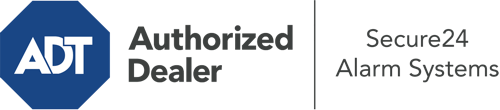How Do I Use The ADT Command Panel In Greensboro?
The core of your home security system, the ADT Command interface is a powerful interactive screen that communicates with all of your incorporated components. You are able to arm or disarm your system, adjust home automation settings, and even speak directly to monitoring professionals. The likelihood is that you’ll have no problems navigating this straightforward interface, but to aid you in getting started, it’s a good idea to inspect several of its primary features.
What Can You Do With ADT Command In Greensboro?
Before diving into the essentials of how to work it, think about what this core home security panel can accomplish. Above all else, ADT Command is where you will activate and deactivate your system, but it’s suitable for a great deal more.
When using ADT Command, you may:
- Customize home automation with unique rules, schedules, or scenes. To illustrate, you are able to have your main entrance automatically lock when the system is activated or have lights illuminate at set times.
- Secure or open doors.
- Review live footage or pre-recorded clips of your doorbell, indoor, or outdoor cameras.
- Converse through the 2-way talk component or contact ADT directly whenever there’s an emergency.
- Integrate with your smart speaker.
- Update users and Wi-Fi connections.
Getting Familiar With Your ADT Command Panel In Greensboro
One of the most useful things you can do is just get familiar with the interface. That starts with the home page. You’ll notice a sizable image that signifies your present status - such as “Ready To Arm.” Beneath, you’ll see additional icons that represent different arming options. Tap them anytime you want to modify your status. The custom arming feature is useful as it gives you the chance to skip particular devices. Want to leave a window open during the night for some cool air without triggering the alarm? No problem.
At the upper left, you’ll see a Wi-Fi symbol that shows your network signal and a mailbox symbol where you may get notices from ADT. On the right-hand side, you’ll find symbols for zones, scenes, and home automation. At the top right, you’ll see important emergency alarm buttons. You’ll have the option to touch for police, fire, or personal. Your monitoring team will notify the relevant first responders based on your choice.
The pointer to the right will guide you to more options. There, you’ll notice a way to access your system’s tools. Press this indicator, enter your security code, and then you’ll have the opportunity to control Wi-Fi settings, general settings, user profiles, and more. You’ll even come across support videos if you need direction.
Arming Your Home’s Defense Through The ADT Command Panel
The touchscreen panel makes arming your system swift and easy. All you have to do is pick the indicator you wish to use from the home display. Your options are Arm Custom, Arm Away, and Arm Stay. If your house will be empty, the away option is your best bet. You can choose to “quick arm,” which doesn’t call for a security code, or to postpone the alarm. This will start a timer, giving you the chance to leave before the system engages. Arm Stay is the right choice if somebody is on site. The custom selection permits you to circumvent particular devices and also functions on a delay.
Once you understand the basics of enabling your system, you can start exploring the other beneficial features.
Discover The Benefits Of ADT Command With Your New Security System From Secure24 Alarm Systems
Are you feeling the anticipation of being able to operate and personalize your complete home security system using one central interface? Take advantage of the multi-featured ADT Command in Greensboro by turning to the experts at Secure24 Alarm Systems. Contact (336) 306-5608 to design your home’s protection today.